1. Go to CMS admin login page. (http://www.yourdomain.com/adminloginx)
2. Type the ID and password
3. Click Sign in.
If you forgot your password, please follow the step below to reset the password:
1. Go to the login page of your website (The login address should be: www.yourdomain.com/adminloginx)
2. Click on the Password Recovery
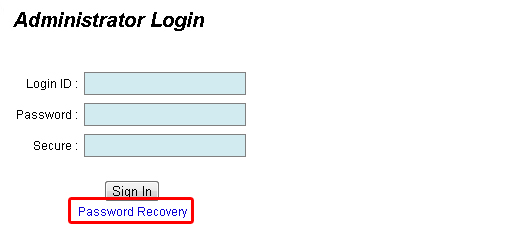
3. On the next screen, type in your user id (by default, for example, if your website is www.abcd.com.my, your user id should be abcd) the email address which you registered with us (the email address which you filled in under the Profile page), then click on the reset.
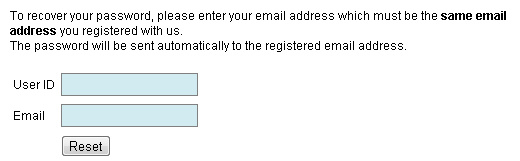
4. After that, you will receive an email from our password reset system, kindly open the mail (if you don't see it inside inbox, please search through spam as well), then click on the link to get a temporary password.
5. Write down the temporary password, then go to your login page (Refer to step 1)
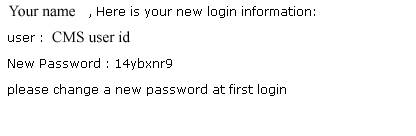
6. Login with the given user and password.
7. After login, go to Website Profile > Profile
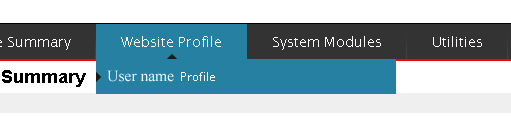
8. Click on the << ****** >> beside the password text
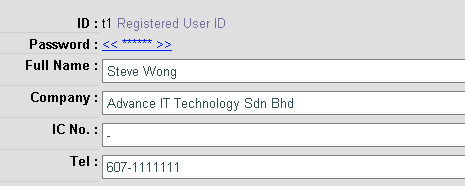
9. On the next screen, type in your current password (the password given in the email from our password recovery system), then enter your desire new password twice. Then click on Submit.
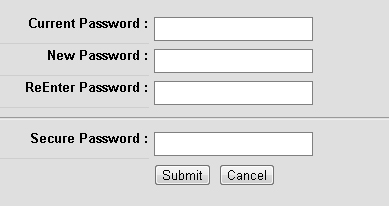
10. You will be logout automatically from our system. Login by typing in your user id and latest password.
- 1. Login your PBCMS system, select >> System Modules >> News & Event
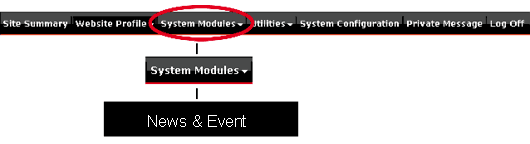
2. Insert the information of yournews and event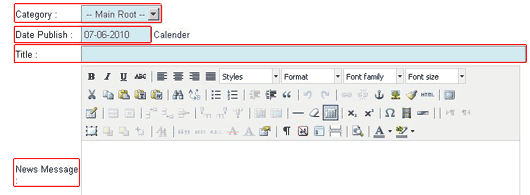
Category: Select the category of the product, select --Main Root-- for products with no specified category.
Date Publish: Enter date of publish.
Title: Enter the title of news.
News Message: Enter the content of the news.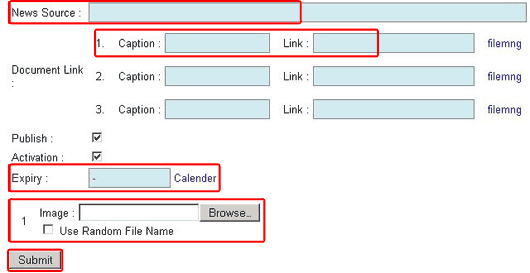
News Source: Enter news source.
Caption: Enter the caption and link (if any).
Stock Available: Tick for stock available, untick for out of stock.
Expiry: Set the expiry date for the news, set " - " for no expiry date.
Photo: To upload new's photo
Last, click Submit to complete insert a news. - To add new product
1. Login your PBCMS system, select >> System Modules >> Product Catalogue
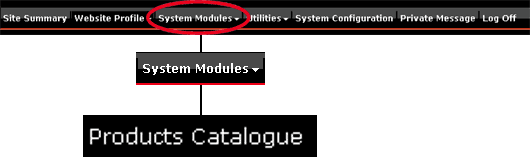
2. Insert the information of your product
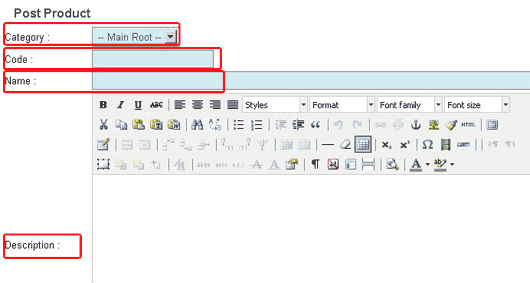
Category: Select the category of the product, select --Main Root-- for products with no specified category.
Code: Enter product's code number.
Name: Enter the name of product.
Description: Enter the description of the product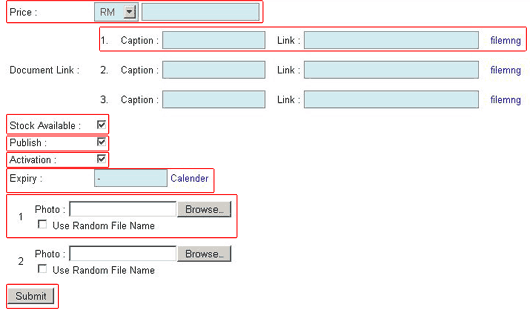
Price: Enter the price of product.
Caption: Enter the caption and link (if any).
Stock Available: Tick for stock available, untick for out of stock.
Publish: Tick for publish.
Activation: Tick for activation
Photo: To upload product's photo
Last, click Submit to complete insert a new product.
To Edit or Delete your products.
1. Login your PBCMS system, select >> System Modules >> Product Catalogue
2. Select the List all button to view all uploaded products.
3. To edit yuor products information, click the Edit button (Red Column).
To delete products, tick the product that wants to delete then click th delete button (Purple Column).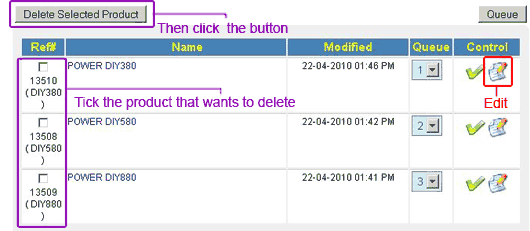

You receive this message because you haven't set the Classified Ads. You should set it immediately as it can help you publish your news / products on our affiliate website, thus increase the chance people will find your website.
1. Click on System Modules > Classified Ads
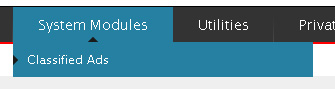
2. Then click the checkbox on the appropriate description of your website. Note that you can maximum select 3 fields.
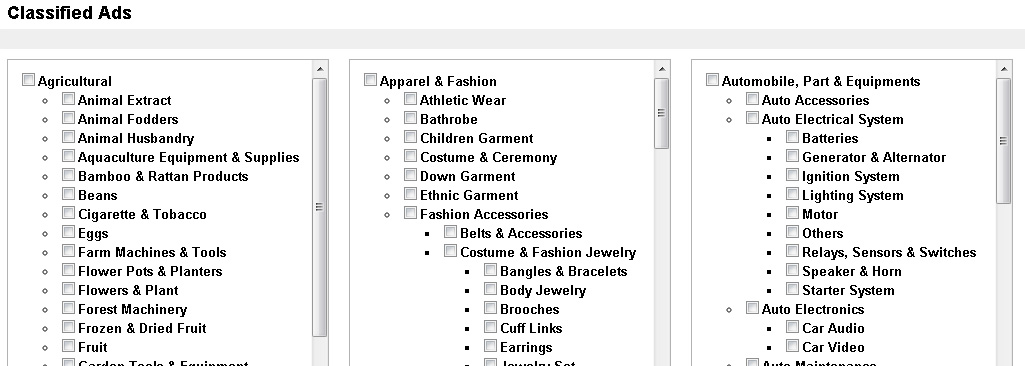
3. You are done. If you see this message even after you have selected the classified ads, it is because our system takes time to cache the record. The message should disappeared after 1 day.
1. Login to your CMS admin panel.
2. Go Utilites > DB Backup
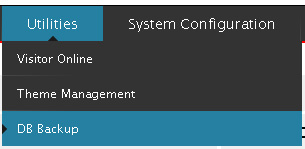
3. First, click on the Export Database
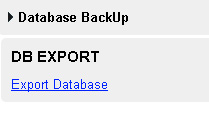
4. Then click on the Download Exported BackUp File.
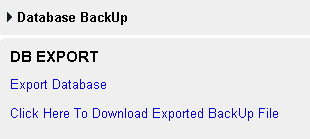
5. The file you downloaded is the backup text information of your website which consist of, your CMS setting and all the text information.
To restore the Database
1. Upload the backup database file to our server.

2. All your setting, and text information of your website will roll back to the time when the backup file was made.
